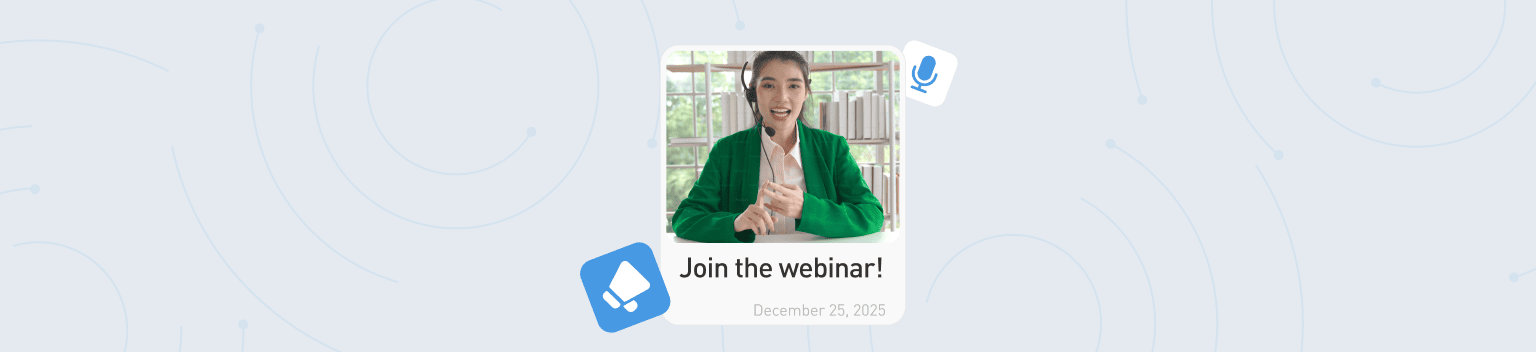How many times have you joined a webinar only to close it after 15 minutes? Most often, the problem lies not in the content itself but in its delivery. A boring, overloaded, or unclear presentation can ruin even the most brilliant speech. In this article, we’ll look at how to make a webinar presentation engaging enough to hold your audience’s attention.
Features of an Online Webinar Presentation
Whether a presentation takes place in a conference room or via videoconference influences the entire presentation. In person, the energy of the room, lively interaction with the audience, and body language are often key. Online, your webinar presentation is a key tool for retaining the audience's attention. Here's what's important to consider when preparing a presentation for an online format:
High competition for attention.Your audience is sitting at home or in the office. Messenger notifications pop up, urgent emails arrive in their inbox, children may be running around, or colleagues may be approaching with questions. Your presentation should be so compelling and clear that the audience won't even consider switching to something else. Each slide should answer the viewer's unspoken question: "Why am I still here?"
Visuals take center stage. In a webinar, the speaker's talking head is just a small window in the corner. The main character is your presentation. Slides and their sequence are crucial to the narrative. They illustrate complex ideas and create the right mood. While people are looking at you in the audience, online they're looking at what you're showing.
Screen size and type dictate design requirements. Imagine someone trying to view your perfectly designed slide with a complex diagram and small font on a smartphone screen on their way to work. Disaster! Visual content should be simple, large, and easy to read on any device. Minimalism is just right here.
Synchronization of speech and slides. Online, the slightest desync is noticeable. If you've been talking about a marketing funnel for five minutes and still have a slide titled "Webinar Outline" on the screen, your audience will start to get bored and lose track. The slide should change exactly when you transition to a new point and serve as visual reinforcement for your words, not repeat them verbatim.
Webinar Presentation Structure: A Proven Scenario
To save yourself time, use a classic structure that works flawlessly. Let’s go through it slide by slide.
Title Slide
The first slide is your business card. There’s no need for creativity for the sake of creativity. Keep it clear, bold, and on point: the topic of the webinar and who’s presenting. Within three seconds, your audience should understand what your talk is about. The text must be readable, the background not too bright, and the design minimalistic.
Pain Slide: Speak Your Audience’s Language
The biggest mistake is to start with a long introduction about yourself or your company. Start with what matters to your audience. Voice their problem — their pain. “Tired of manually compiling reports in Excel?” “Clients drop off after the first contact, and you don’t know why?” When people hear an exact description of their issue, they subconsciously think: “This speaker gets me — I should listen.”
Value Slide: Why Listen to You Till the End
Right after addressing the pain, explain the tangible result the listener will get by staying until the end. Not “You’ll learn a lot of new things,” but “In an hour, you’ll have a ready-made checklist of 5 steps to retain customers” or “You’ll learn how to set up an ad campaign that generates leads for $1.” This is your informal contract with the audience.
Main Part of the Presentation
The main rule: don’t try to cram everything you know into it. Choose 3–5 of the most important ideas. Develop each one in a separate logical block (3–5 slides per block), presented in sequence. For example: Block 1 — “Why Old Methods Don’t Work,” Block 2 — “The New Approach: What It Means,” Block 3 — “Practical Steps for Implementation.” Such portioned delivery helps structure information and makes it easier to digest.
Proof: Cases, Numbers, Examples
People are tired of pure theory, so back up every claim with facts. It could be a chart showing sales growth after your method was implemented, a screenshot of a client’s enthusiastic review, or a short before-and-after story. One real example is more convincing than ten abstract statements.
Call to Action (CTA): What Do You Want From the Audience?
You didn’t host the webinar for nothing. What’s your goal? Sell a course? Get consultation requests? Increase Telegram subscribers? Your call to action should be simple, concrete, and clear. Not “If you’re interested, you can learn more on our website,” but “Click the button below the video and apply for a free site audit right now.”
Final Slide: How to End Properly
The webinar has ended, but people still have questions. Don’t make them stare at a black screen. On the final slide, include your thank-you message, contact info (email, social media), and a link or QR code to promised materials (presentation, checklist). If appropriate, add a funny image or meme to lighten the mood. This slide will stay visible during the Q&A session.
Slide Design for Online Presentations
Design isn’t just about aesthetics — it’s about functionality. Good design helps convey ideas; bad design gets in the way. Here are several commandments to save your webinar presentation.
One Idea per Slide
When you feel tempted to fit a chart, a quote, and three bullet points on one slide — stop. Break it down into several slides, and your audience will thank you. Remember: slides are free, but your viewers’ attention is not.
Color and Font
Pick 2–3 brand colors and stick to them. The key is contrast. Black text on a white background (or vice versa) is timeless. Avoid thin or ornate fonts. Choose simple, readable ones: Arial, Verdana, etc. Font size should be at least 24–28 points so it’s legible even on a phone.
Images Instead of a Thousand Words
Forget plastic people shaking hands. Use real, emotional photos that evoke the right associations. Use clear icons for lists — they’re easier to read than bullet points. When showing graphs, remove unnecessary details: 3D effects, shadows, and redundant labels. Keep only what you’re discussing.
Discipline and Consistency
All slides should look like part of the same family. Consistent fonts, recurring colors, and unified logo placement create a sense of neatness and professionalism. This shows respect for your work and your audience. The easiest way to achieve this is to create a “master slide” template at the start — it will guide the whole presentation.
Common Design Mistakes
- “Text wall.” If there are more than 3–4 lines of text on a slide, it’s no longer a slide — it’s a Word document.
- Shouting colors. Bright green on hot pink — it hurts.
- Pixelated images. Low-quality visuals instantly cheapen your presentation.
- Flashy animations. Flying letters and spinning titles only distract from your message.
Technical Recommendations for Preparing a Webinar Presentation
Even the best presentation can fail if you don’t handle the technical details and rehearse. Here’s what to check.
PDF Format — Reliable and Simple
PowerPoint (PPTX) offers animations, and Google Slides is great for collaboration. But on the day of the webinar, nothing beats a good old PDF. It ensures your slides look exactly as intended on any computer and platform. Fonts won’t break, images won’t shift, and layout will stay intact. For 99% of webinars, this is more than enough.
Horizontal Format Is the Standard
The modern world runs on widescreen. Almost all monitors, laptops, and webinar platforms are designed for a 16:9 ratio. If you create your presentation in 4:3, ugly black bars will appear on the sides. Check this setting at the very beginning.
Plan B Is a Must
What could go wrong? Anything. The internet could fail, your computer could freeze, or the file might not load. Always have a backup. Save the final version as a PDF, upload it to the cloud (Google Drive, Dropbox), and send it to yourself via email or messenger. That way, you can access it from any device.
Platform Test-Drive
The day before your webinar, visit the platform and test everything. Upload your presentation, switch slides, and enable screen sharing. Make sure everything works. If it’s your first time on the platform, run a test session. Ask a friend or colleague to join and check the sound, video, and interactive features. This helps avoid surprises during the real event. For example, in eXpress, you can enable noise suppression so background sounds don’t disturb the speaker. You can activate it during the webinar by opening “Settings” and turning on “Noise Suppression.”
Tips for Speakers: How Not to Depend on Slides
A slide should support your speech, not replace it. Include only the essentials — a brief thesis, key idea, or visual cue. The explanations, examples, stories, and emotions come from you, your voice, and your presence. Slides serve as guides for the audience, helping them follow your logic.
Repetition is the key to success. Rehearse your talk with slides at least twice. Record yourself to see where you rush or pause awkwardly. Try to make slide transitions flow naturally as an extension of your thoughts.
Take notes. Most presentation software has a speaker mode that shows the current slide, the next one, and your notes — visible only to you. Use it! Write down important numbers, complex names, or key points you don’t want to forget.
Don’t panic if you lose your train of thought. If you suddenly forget what to say — it’s okay. Stay calm. Take a short pause, sip some water, glance at the current slide’s title — it’ll help you get back on track. If necessary, say honestly: “Sorry, I lost my thought for a moment — let’s go back to…” This kind of sincerity wins the audience’s trust far more than nervousness or rushing.
Conclusions
A good webinar presentation isn’t about design skills or complex technology — it’s about structure and clarity. Start small: build a logical flow, remove unnecessary elements, and focus on what benefits the audience. A great presentation isn’t one that viewers admire — it’s one they listen to attentively, with slides simply helping them follow along.