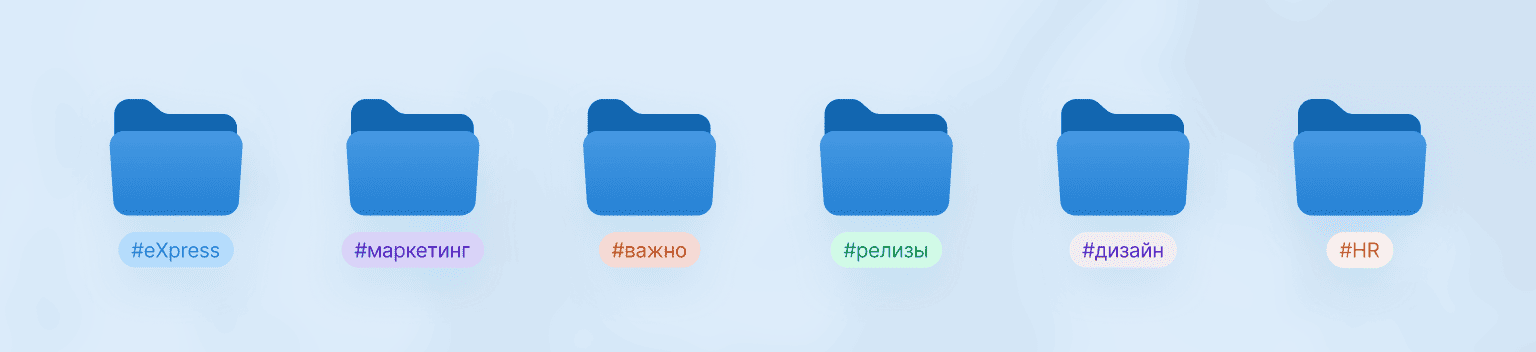Folders in messengers — it's the ability to group chats by topics, projects, importance, or other criteria. Organizing chats in a corporate messenger directly affects response speed and work productivity.
In eXpress, the role of folders is performed by tags.
In this article, we will show how they look on the platform, and also explain how to create and configure folders using tags.
How to group chats in eXpress
Tags in eXpress solve the same tasks as folders in the classical sense, but have more flexible settings.
Tag — is a short text #label that can be assigned to:
- personal and group chats;
- channels;
- contacts;
- messages.
The same element can have several tags, which allows grouping and filtering elements by different criteria.
For example, the marketing team chat can be assigned tags: #marketing, #important, #main.
And the tag #important can include not only the marketing team chat but also, for example, the sales managers’ chat that tracks new requests.
How folders are displayed in eXpress
Folders are located above the list of chats in web/desktop, and on mobile devices — at the top. They look like tabs with different topics, and clicking on each of them displays the nested elements.
To make the required tags appear above the list of chats, you can configure them. Click on the avatar — “Tags” section.
You can place up to 10 tabs above the chat list based on tags. To do this, drag existing tags into the “Pinned” panel or create new ones.
eXpress already has built-in automatic tags: popular, pinned, important, unread, personal, notifications, bots, discussions, recent, catalog, bots.
What you can do with tags:
- add and remove your own tags;
- configure tabs above the chat list;
- disable tags;
- manage notifications for tags assigned to chats and contacts;
- search chats, contacts or messages by tags.
How to create folders in eXpress
To create a new folder, you must first create a tag for selected elements and then turn it into a tab by dragging it into the “Pinned” block.
To assign a tag to an element, select “Add tag” in the context menu. If this element already has a tag, it will also be displayed.
You can also create a new tag and make it a folder-like tab through tag settings.
Click on the avatar → “Tags” → “Add new tag”. To add the necessary chats or other elements to this folder under the new tag, use the first method via the context menu.
Important: tag names cannot contain spaces — use one word or connect parts with an underscore or hyphen, for example: #approvals, #finance_2025 or #marketing-department.
Reserved words that are not allowed in tag names: open, mentioned, personal, channels, bots, important, unread, pinned, threads, popular, recent.
If you try to create a tag with one of these words, the system will not allow it to be saved.
Tag search
In the chat or contact search bar in eXpress, click on the # symbol and select the desired tag from the list — the system will display all chats, channels, contacts, and messages marked with the selected tag.
The tags in the list — these are your folders.
Watch a short video about tags in eXpress.