eXpress Features and Capabilities
Обращаем ваше внимание, что для разных платформ и разных версий функциональность может отличаться. Следите за обновлениями, чтобы в числе первых узнать о новых возможностях.
- Communication in chats and channels
- Actions with messages
- Video conferencing and audio calls
- Contacts
- Program and appearance settings
Communication in chats and channels
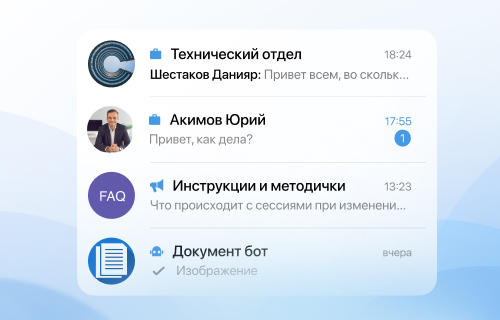
Personal and group chats
Chat one-on-one or discuss work issues with colleagues in group chats. Create a chat just for yourself so that important information is stored in one place and at hand.
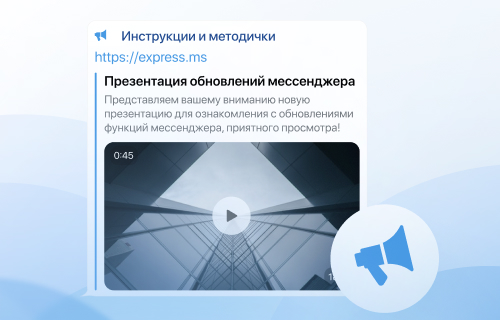
Channels
Provide important information to subscribers. Unlike group chats, channels do not allow members other than admins to send messages.
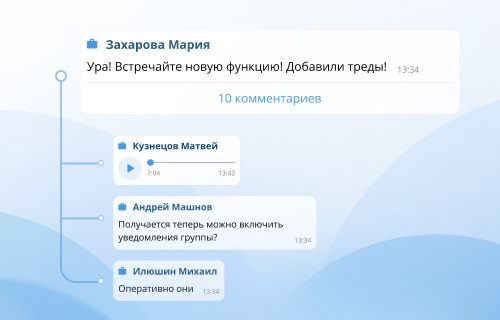
Threads
Conduct a discussion of the topic under a specific message in a separate thread (thread). Receive notifications only about discussions that interest you.
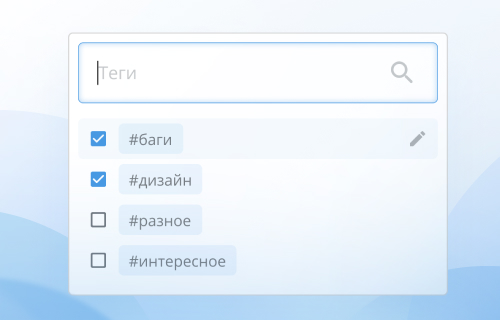
Tags
Use tags to quickly find information. A tag can be assigned to a contact, chat, channel, or individual message.

Reactions
Leave emojis under messages and keep your chat organized by using emoticons instead of individual messages.
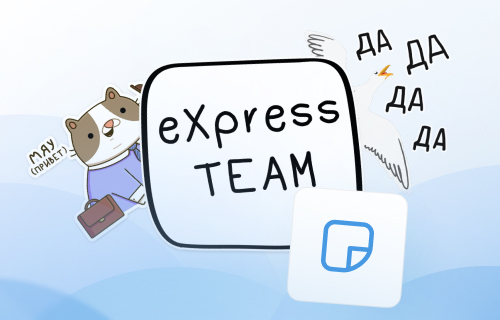
Stickers
To save time on typing and convey special colors of emotions, use sets of stickers. You can upload your own sets.
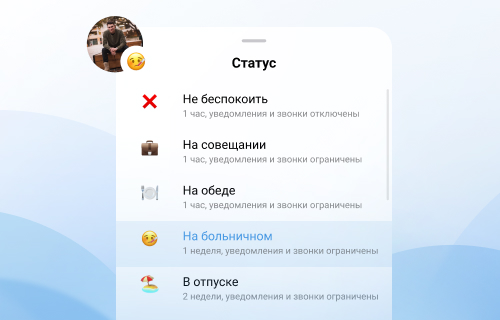
User statuses
Are you in a meeting or on vacation? It is enough to set the appropriate status to notify colleagues. The feature is expected in future releases.
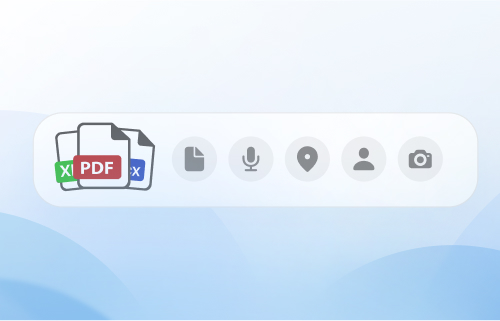
Receiving and sending
Exchange contacts, media and files, send geolocation and voice messages.
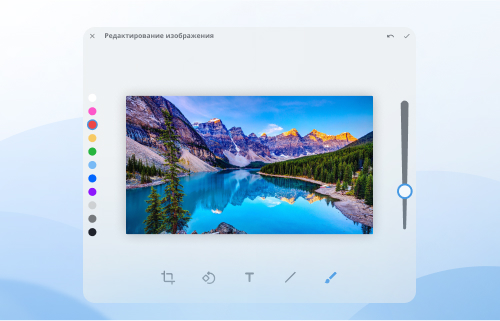
Editing Images
If you're going to share an image, you can edit it (add text, handwritten lines, change size, or rotate it) before sending it.
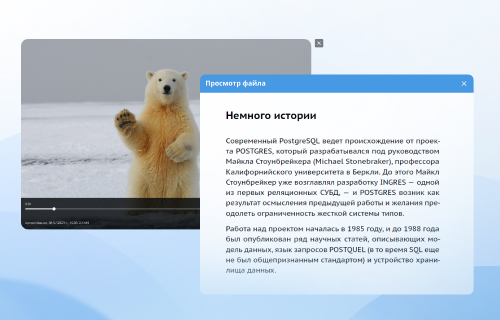
View files within the application
It is not necessary to download the file to your device. A video, document or photo can be viewed inside the application.
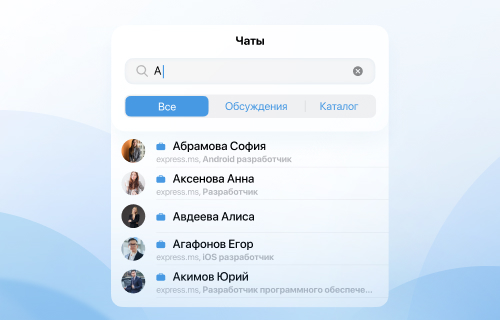
Search chats/channels
Quickly find the chat or channel you need by name or assigned tag.
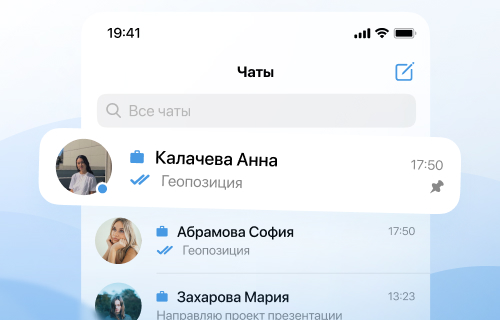
Chat/channel pinning
Pin an important chat or channel (pin feature) and it will appear at the top of the list until you want to unpin it.
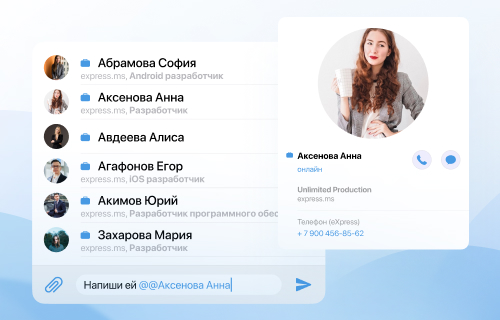
Mentions
A convenient feature for group chats. Address a specific participant via @ (mention), mention any user, even those not participating in the chat, via double @@. You can mention all users in the chat using @all.
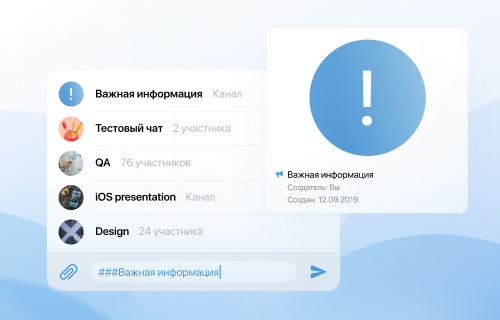
Link to chats/channels
How to inform a colleague about a chat or channel so that they can go there, like using a link? It is enough to use ## (valid for open corporate or hybrid chats and channels).
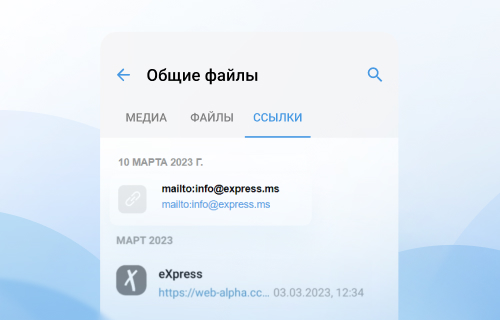
Files, media and links
Sent files, media and chat links will not be lost. They are placed in a separate chat tab in chronological order. The desired file or link can be opened with one click.
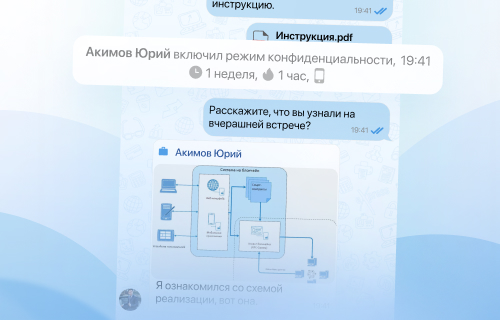
Privacy mode
In this mode, you can set a timer for automatically deleting sent and read messages and set “Mobile access only.” Messages received in privacy mode cannot be forwarded.
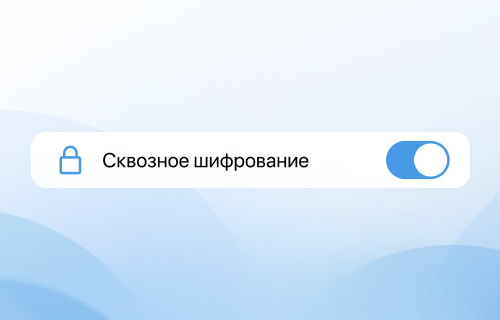
Setting up end-to-end encryption
If end-to-end encryption is turned off, then the entire correspondence history is encrypted with a shared server key and will be available to new participants when they are added. When end-to-end encryption is enabled, new participants will not see previous conversations.
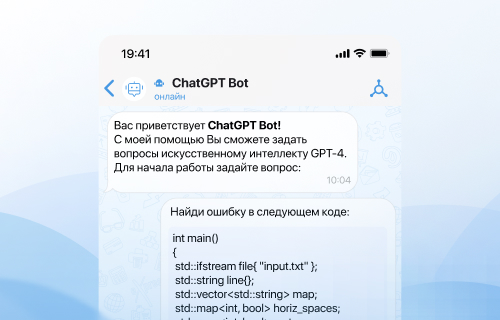
Chatbots
Use the capabilities of various services (from courier service to ChatGPT) through chatbots.
Actions with messages

Editing and deleting
Change the text or delete the message if it was sent by mistake. The fact of correction/deletion is displayed on the recipient's side.
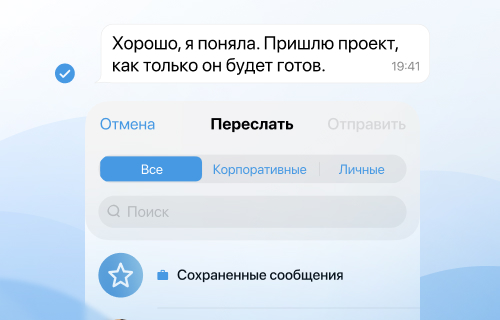
Forwarding a message
Share a message with other chat participants.
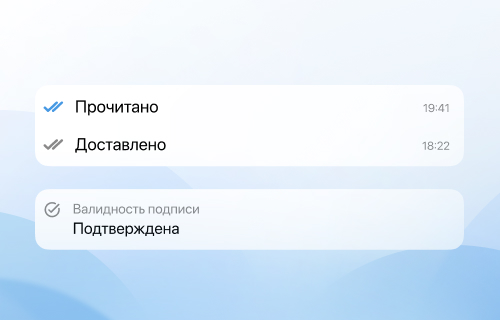
Message status
Find out important information about the message: to whom it was delivered, by whom it was read, as well as the time of delivery and viewing.
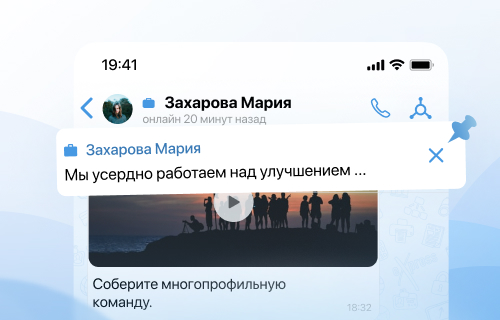
Pin a message
Pin a message to the top of the chat so everyone in the chat can quickly jump to it.
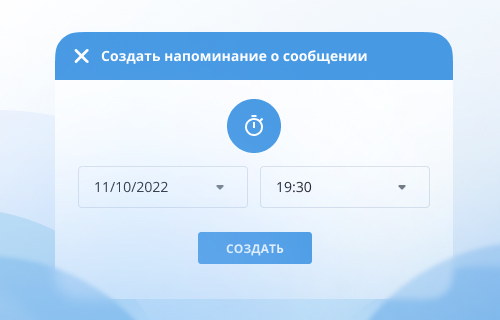
Reminders
Set a message reminder so you don't forget about an important task.
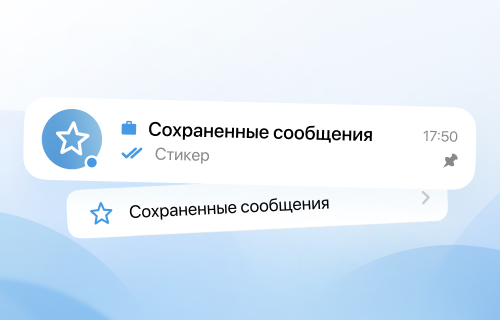
Favorites
Save important messages that will be displayed in a separate chat.
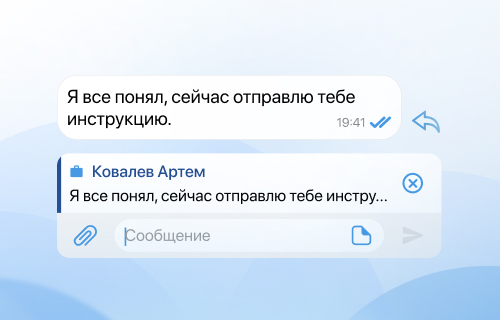
Citation
Quote a message if you need to emphasize that your message is a response to the message of your interlocutor.

Text formatting
Use bold, italics, strikethrough text, and paragraphs to highlight main ideas and emphasize attention
Video conferencing and audio calls
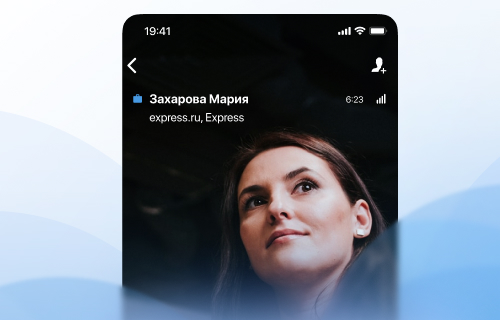
Individual calls
Call colleagues or video chat with colleagues in 1:1 format directly from the messenger.
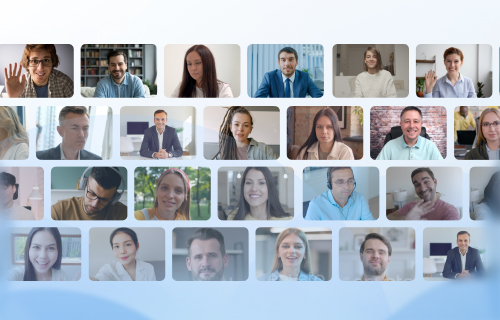
Video conferences for 250+ participants
Hold meetings and conferences for a large number of participants - with cameras and microphones turned on.
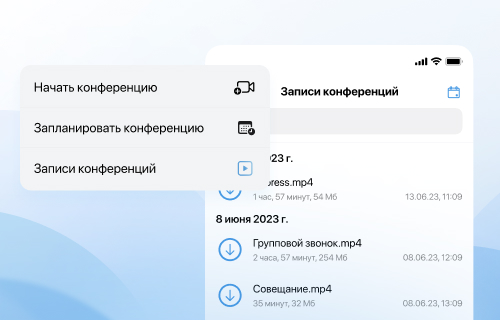
Call recording
Record the call so you can return to important moments later or forward information about the meeting to absent colleagues.
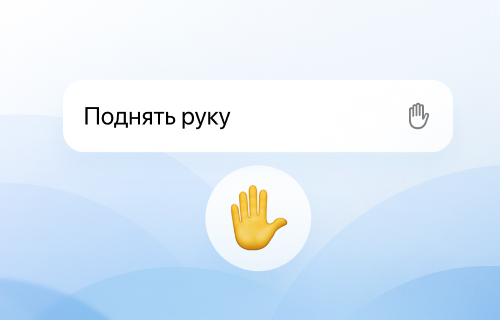
Raise of hand
Use the raise your hand feature if you want to ask a question or take the floor during a conference.
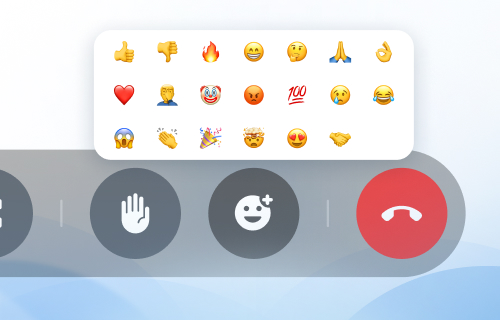
Reactions to the performance
Express your attitude during video conferencing using a variety of emotions

Online chat conference
Use the online reaction chat to exchange ideas during a meeting or share files on a topic.
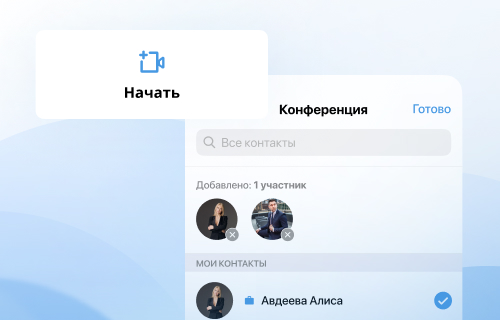
Instant conferences
Start a conference in one click directly from the chat.
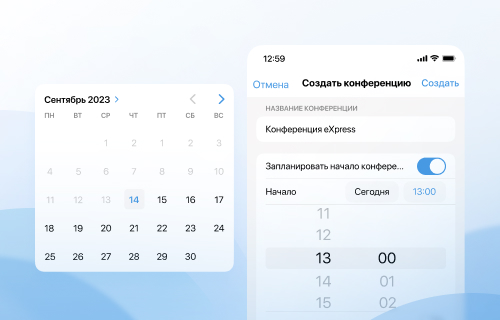
Conference planning
Schedule conferences by creating an event in the participant's calendar and notifying you of the upcoming meeting via a chatbot.
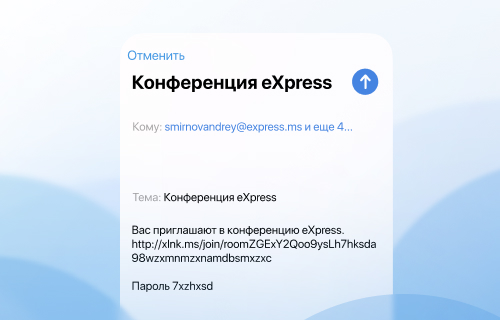
Joining via link
Invite even users who are not registered in eXpress to conferences and online meetings. When creating a conference, the link will automatically be copied to the clipboard.
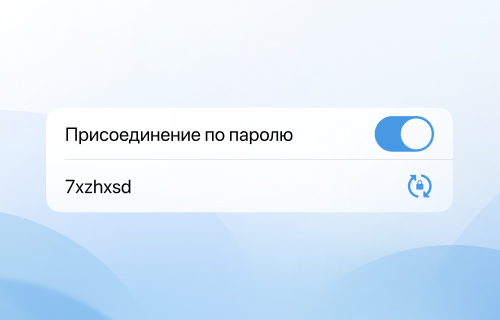
Password
To further protect your online meetings, use a password to join the meeting.
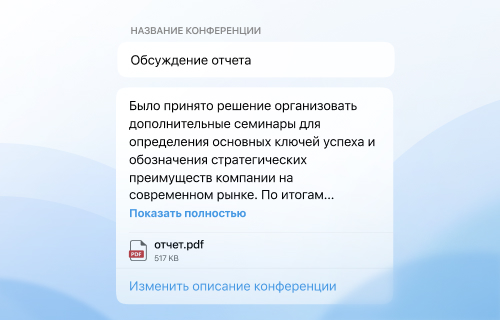
Description of the conference
A description of the conference and the ability to attach a file will help you understand what was discussed at the conference and what decisions were made. The feature is expected in future releases.
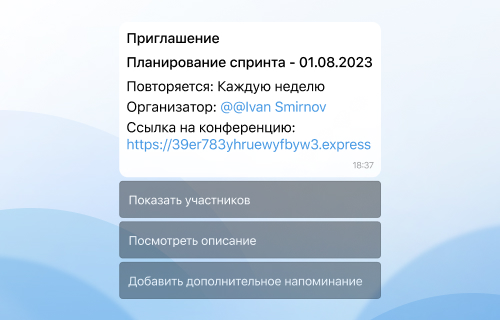
Chatbot
Receive notifications about upcoming and past conferences from a chatbot.

Organizing your conference list
The list of conferences is conveniently organized, conferences are divided into categories into scheduled, started and completed, and you can quickly navigate through them.
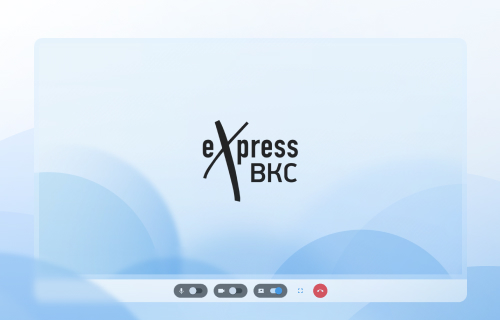
Screen demonstration
Share screen and content during a call.
Contacts
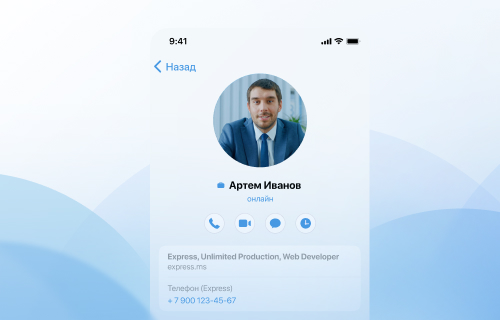
Corporate profile
First name, last name, corporate information (phone, email, company, position, department, manager), list of general chats, corporate server, indication (online, time last time online).

Tag for contacts
Assign tags to contacts for quick search (for example, #marketing).
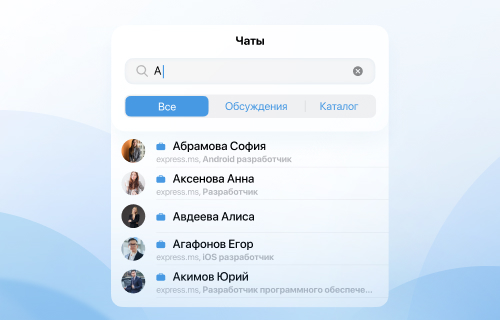
Search contacts
Quickly find the contacts you need by job title, company, domain, name, or assigned tag.
Program and appearance settings

Avatar
Set avatars for chats and channels that you create or in which you are an admin. In the corporate version, the avatar for users is uploaded by the administrator; in the public version, the avatar can be set by the user himself.
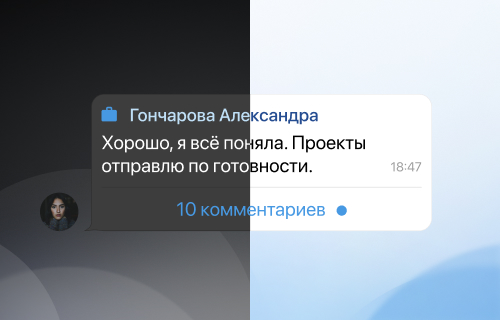
Choosing a theme
Light / dark
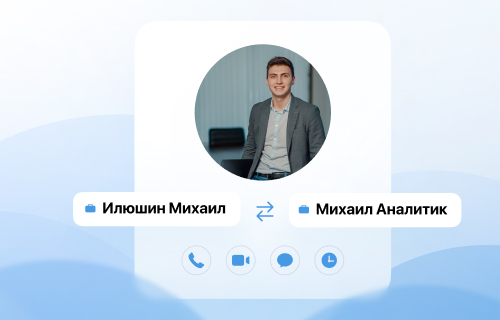
Selecting contact names
If you wish, you can use names from the phone book to name your contacts.
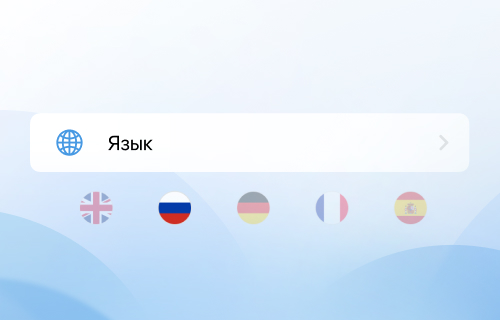
Language selection
English, Russian, German, French, Spanish, Arabic
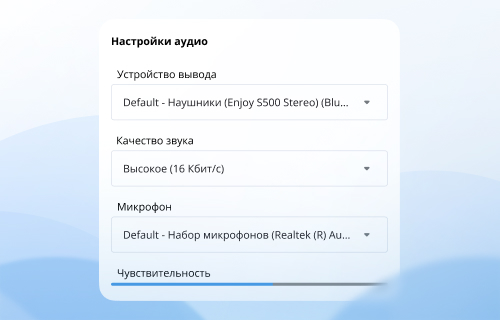
Setting up audio and video
Adjust the sound quality, incoming and outgoing video quality.
